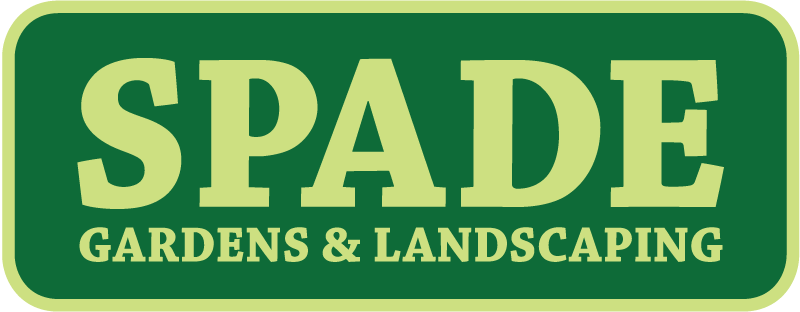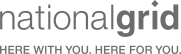How to send a Notification to Adjacent or Adjoining Property Owners
Updated 9.22.2023
There are several reasons to send a Notification to Adjacent or Adjoining Property Owners:
- A Site Plan
- A Public Improvement Right-Of-Way
- Demolition of a building
- A public hearing for a construction project
- To notify the neighbors of a short term vacation rental
Depending on the reason and the relevant rules and regulations, the notification may have to be sent via Certified Mail with proof of mailing, or just sent using USPS First Class Mail. Mailform is the easiest way to notify adjoining property owners.
For this, you'll be using Mailform's bulk certified mail service. Here's step by step instructions:
- Prepare your notification letter. Make sure it's tailored to the town, city or municipality you're in, and the use case. For certain use cases each letter will need to be customized for the individual property owner: if you need help with performing a Mail Merge, we can help.
- Compile a list of adjacent or adjoining property owners: your local property office can typically advise you as to the specific set of property owners.
- Prepare your mailing list: if your notifications needed to be customized for each adjacent or adjoining property owner you'll need to include a column in your address list with the name of the customized file.
- Create a Mailform account, and upload the notification files. Do this step first, as it will make mapping individual files to the entries in your address list much easier.
- Upload the adjacent or adjoining property owner mailing list. This will create one envelope for each line in the file. If your notifications are customized and the individually customized files are specified in the address list as described above, the correct file will be automatically connected to each recipient.
- If necessary, check the Certified Mail and the Electronic Return Receipt check boxes to mark all the envelopes as requiring USPS Certified Mail with Electronic Return Receipt.
- Click Mail All. You'll need to enter your return address, then click Save to start the checkout process.
As always, we're here to help: visit https://www.mailform.io/ and https://help.mailform.io/ to learn more about using Mailform for all your print and mail requirements or contact us at support@mailform.io.
Take care, and thanks once again for using Mailfom.