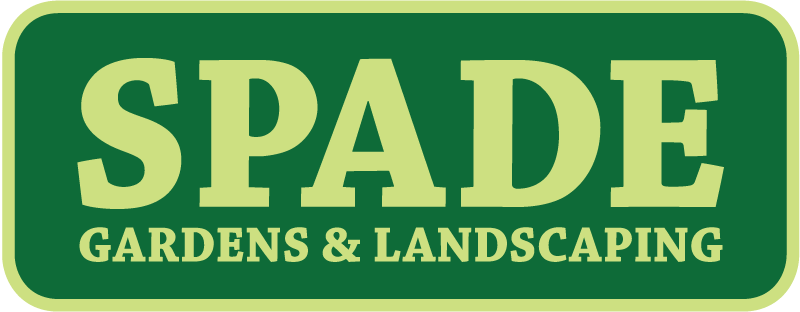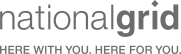How to print envelopes from Google Docs
Updated 9.23.2019
At Mailform, we release features to make offline workflows easier. Everyone uses Google Docs (or most people) as it’s one of the simplest ways to manage documents online, for individuals and small businesses. As a result, for a ton of people, their work starts in Google Docs. Before, to print and mail a Google Doc, you’d have to physically print the document, get an envelope, stamp etc.
Now, with Mailform, you can print and mail documents and envelopes right from Google Docs. Try it here - here’s how it works:
- First, add Mailform to your Google Docs (here). Once you do this, you should see a “Mailform” menu at the top of every document.
- When you’re ready to send, go to the “Mailform” menu, and select “Mail with Mailform”

- Mailform will appear in the right sidebar. In the side bar you can set the recipient’s name and address. Next, set your address.

- Once you’ve set the return address, hit “Confirm & Send”. This will take you to a confirmation view.

- In the confirmation view, you can confirm all your details, including printing in color, printing single sided, sending via certified mail, sending yourself a copy, verifying your page count, billing amount, and recipient and return address details.

- Finally, you’ll be able to enter your payment details, confirm and pay.

And that’s it! As always, we’d love to hear from you. Email us with questions, comments or suggestions. And please try our Google Docs plugin!

How to Mail Merge Google Sheets & Google Docs into envelopes
If you're looking to mail merge a bunch of details from Google Sheets into some unique Google Docs, you should try EasyMailMerge.com. EasyMailMerge is a secure, easy way to merge large sets of disparate details into unique Google Docs or PDFs, which you can subsequently easily send via Mailform. Instructinos are below - please give it a try, and email us at team@mailform.io with questions, comments or suggestions!